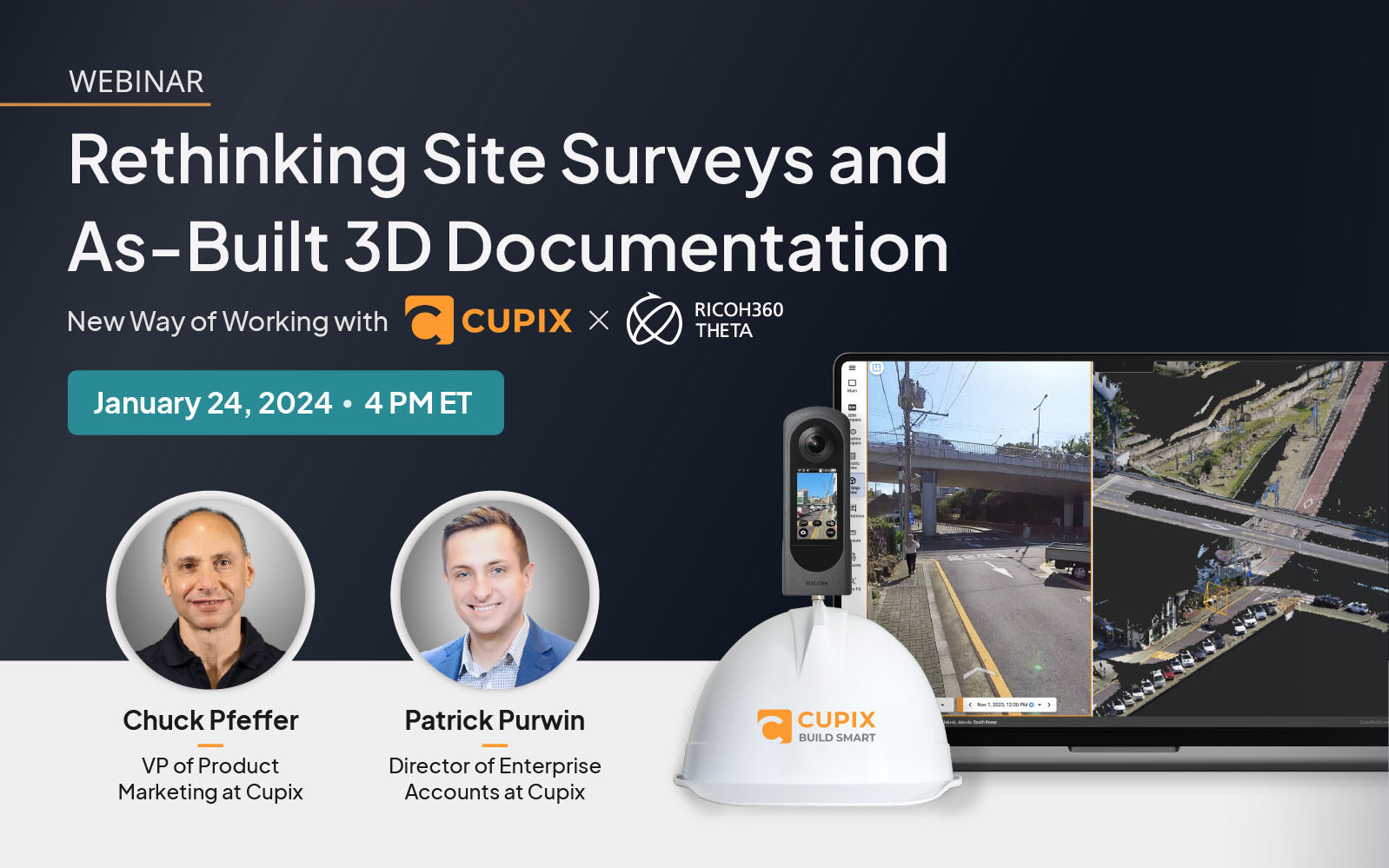After coming home from a trip, how do you enjoy your 360-degree images?
Everyone has a different way of looking back on their memories. Read on for various types of recommended ways.
Looking back on memories without posting them
(1) Looking back on memories of travel like leafing through a photo album
The THETA basic app (iOS/Android) is a good way to look back on memories of travel. If you want to display the next photo while viewing a 360-degree photo, swiping side to side on the screen with two fingers is easier than touching the arrows on the bottom left of the screen each time. Also, more space in 360-degree images is visible on a wide screen, so unlocking the auto-rotate function of your smartphone screen and viewing images with the screen in landscape mode is best.

(2) Saving images just in case
Google Photos supports 360-degree image viewing, so you can easily rotate and view photos even without the app. The free plan also offers unlimited storage, so you can save a massive number of images captured while traveling. *Note that images are compressed on the free Google Photos plan. The paid plan is recommended if you do not want image quality to be reduced.

(3) Sharing images with travel companions only
Instead of sharing the massive number of shots taken on your trip one at a time, have your travel companions install the basic app (iOS/Android), then send all the images in a batch directly from THETA while on the move just before your trip is over. Click here for details on batch transferring.

*Make sure “Copy” is activated in the settings when transferring the images.
If you don’t have the time to transfer the images, it might be best to upload the images to Google Photos all at once and then share the page. Click here for details on how to share with Google Photos.
Posting travel memories on social media
Select a few good shots of your travels, crop them in the THETA+ editing app, then share them on social media to easily share the excitement and fun of your trip with friends. Read on for some typical recommended editing methods for various situations! *Click here for the THETA+ app (iOS/Android).

(1) Little Planet is the gold standard
Applying the Little Planet effect makes any photo more three-dimensional and catchy. Place THETA on the ground to create a fun effect that makes it look like you’re standing on a small planet. This effect looks great against a blue sky with some clouds, and makes it look like the earth is floating on cloudy days.

(2) Reverse Little Planet creates a space that surrounds the subject
Select Little Planet in the THETA+ app, invert the image, and export it. If there are tall objects in the space surrounding the subject, such as high-rise buildings or a bamboo grove, this effect can add a punch to photos, or add a frame-like effect to shots when there is a spread of food or flowers across the shot. This is also a handy editing method for removing fingers from shots. Simply invert the photo with a finger in the shot so that the top is in the center.

(3) Ultra wide-angle selfies for gorgeous scenery and townscapes
In the THETA+ app editing screen, set the smartphone screen to landscape view and select the Little Planet mode. Zoom out and crop the shot without introducing any distortion to capture a wide-angle view for photos that show space with real impact.


(4) Dual screen selfies for photos where travel companions are facing one another
Dual Screen view editing is great for photos shot while facing a traveling companion. Select Dual Screen view in the editing screen, check the position of your food and your travel companions and make some adjustments to capture the faces of your companions, the meal and yourself all in one single shot for sharing!


Did you find a favorite way to enjoy THETA?
Make sure to take a fun look back on your travels and share them with your friends and family.





.jpg)


.svg)